Add a Messaging platform as a Marketing channel
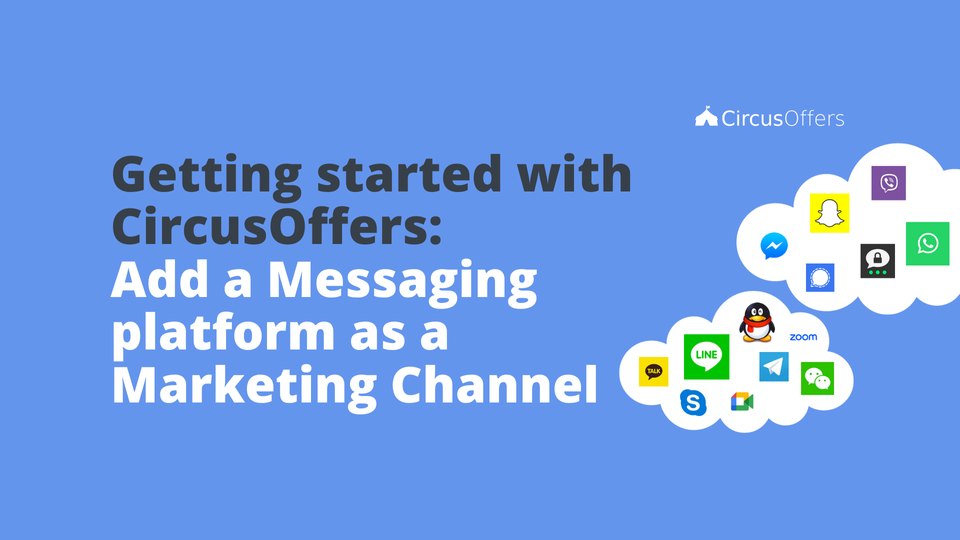
Discover the benefits of offering coupons to your customers during negotiations. Close deals faster with coupons.
How do marketing channels work in CircusOffers?
A marketing channel in CircusOffers is a place where you publish your coupons. Depending on your Coupon Strategy you might want to publish your coupons on social channels where you have a large base of customers that follow you, or you might be interested in reaching new customers with an ad campaign, or maybe you want to send your customers your coupon book directly via private messages, or it could be that you want people passing by your store to access your coupon book by scanning a QR-code.
Regardless of what strategy you use for your coupons, you should be able to identify which marketing channel has the best ROI.
How to add a Messaging platform as a Marketing channel
The process is very similar across all marketing channel categories, but it's good to go over each category individually.
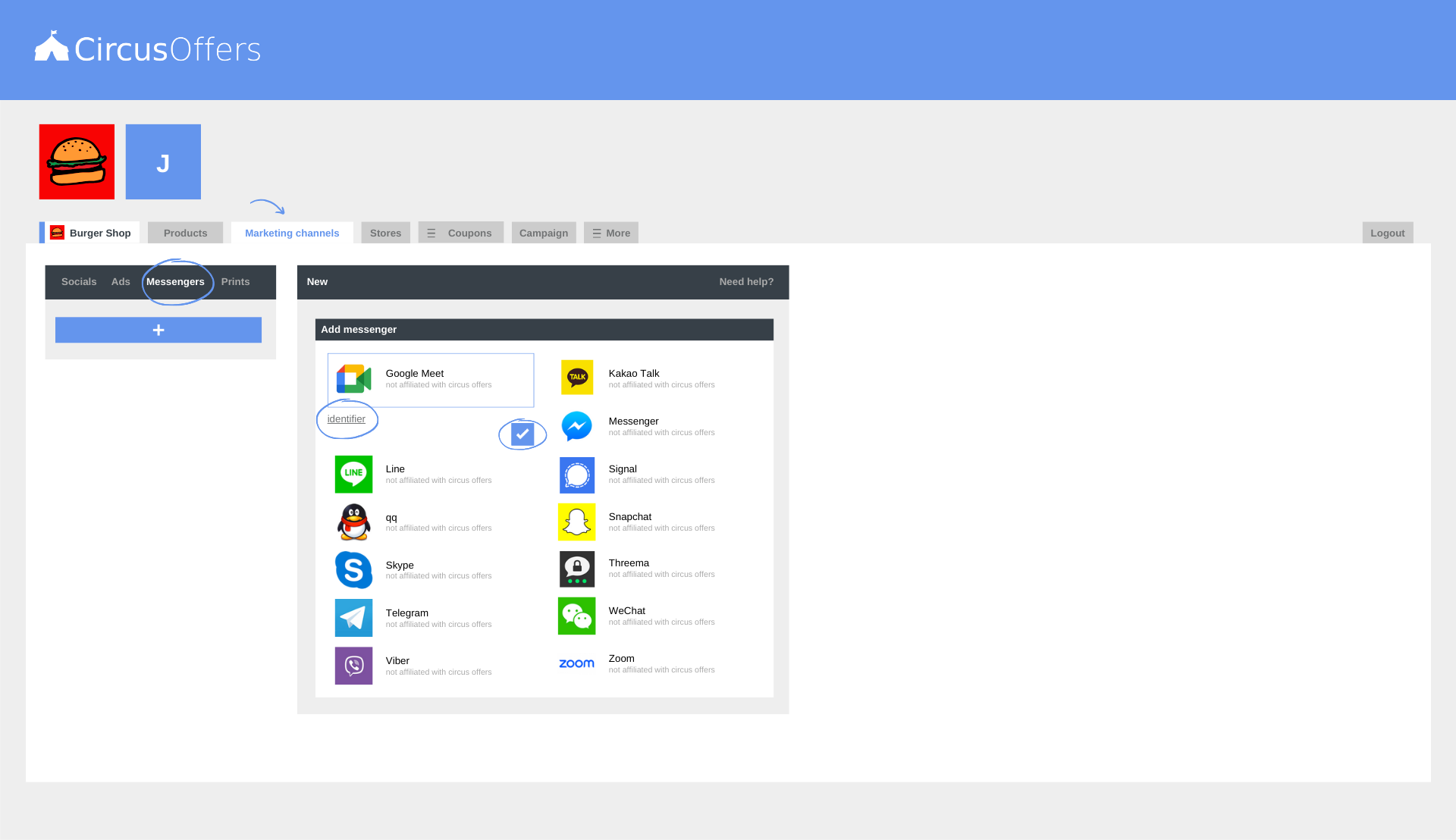
- Click on the Marketing channels Tab, and select Messengers in the left panel menu, then click on the Plus button.
- Select your messaging platform. (There are famous messaging platforms used by most people and we added some of them here: Google Meet, Kakao Talk, Line, Messenger, qq, Signal, Skype, Snapchat, Telegram, Threema, Viber, WeChat, Zoom.)
- Enter an identifier. (This identifier helps you differentiate many instances of the same marketing channel. Example: Google Meet - One on One Client Meeting and Google Meet - Expo Conference)
- Click on the check box to save.
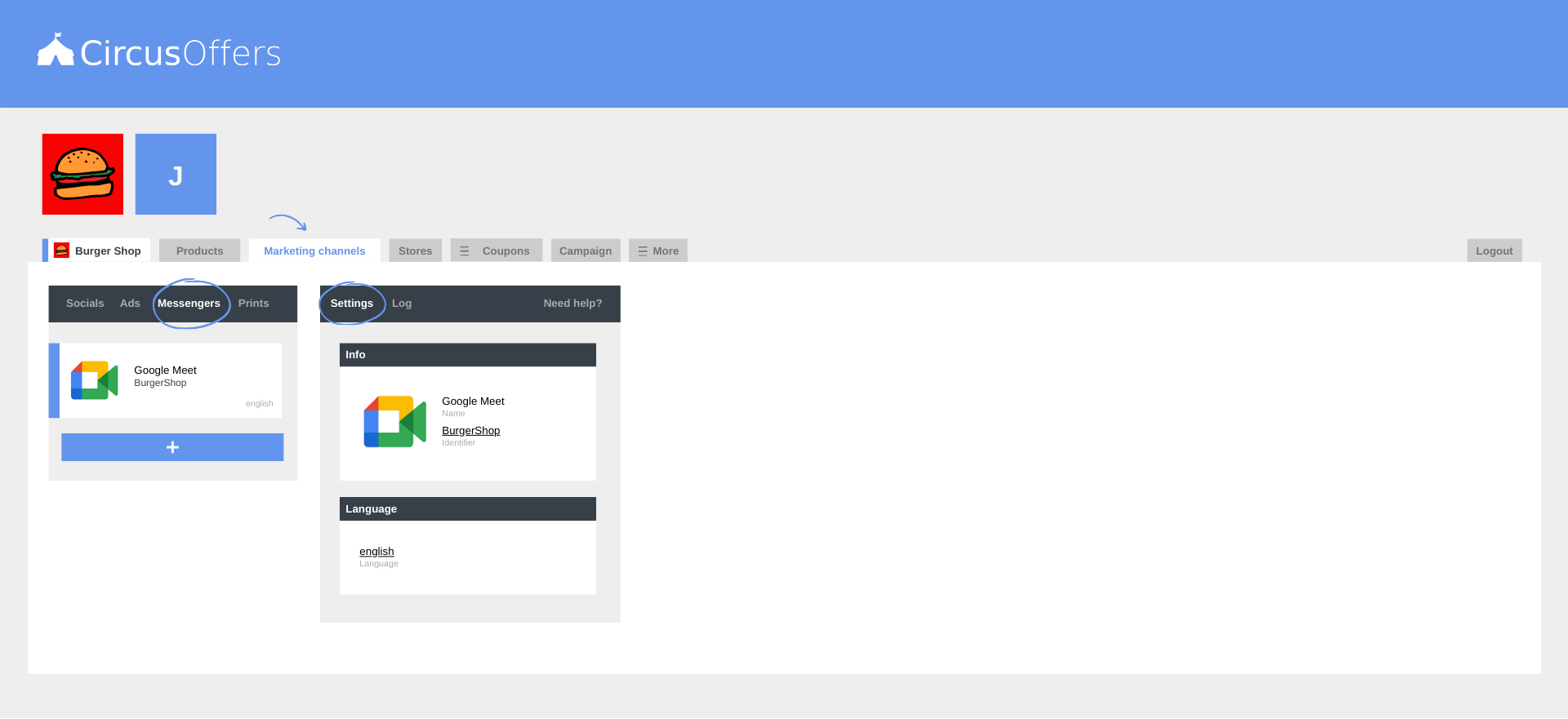
Messengers - Settings
Info box
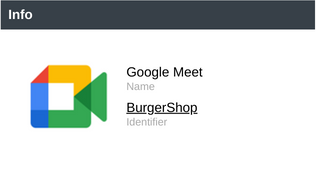
- Name - The name cannot be changed.
- Identifier - This is the identifier you entered when you created the messaging platform, but you can change it anytime.
- Photo - The photo cannot be changed.
- Delete Social - When you hover over the Info box a minus symbol will appear. When you click on it the option to delete the messaging platform will pop up. (Deleting a marketing channel is super easy, but unlike products, ensembles, and combos, these cannot be recovered.)
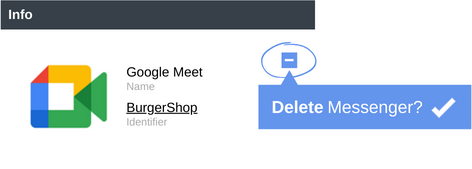
Language box
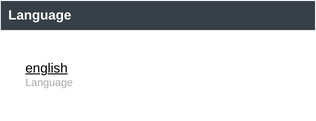
- Language - Some businesses manage their coupons in multiple languages to provide their customers with a better coupon experience. If you have added one or more languages to your company, then you will be able to identify your social marketing channel by language. (Example: Google Meet - One on One Client Meeting - English and Google Meet - One on One Client Meeting - German)
What to do if you can't find your favorite Messaging platform
- First of all, look for it in the other marketing channel categories. (Socials or Ads)
- If you still can't find it there, please write us an email with the name and information of the messaging platform to support@circusoffers.com and we will gladly evaluate if the messaging platform can be added as a default marketing channel in the Messengers list. You should get a reply in less than 24 hours.
- If you don't want to write us or if we declined your request to add your messaging platform to the default Messengers list, you can add your marketing channel as an Ad marketing channel. It will not be in the same category as messengers, but it's a good way to solve it.
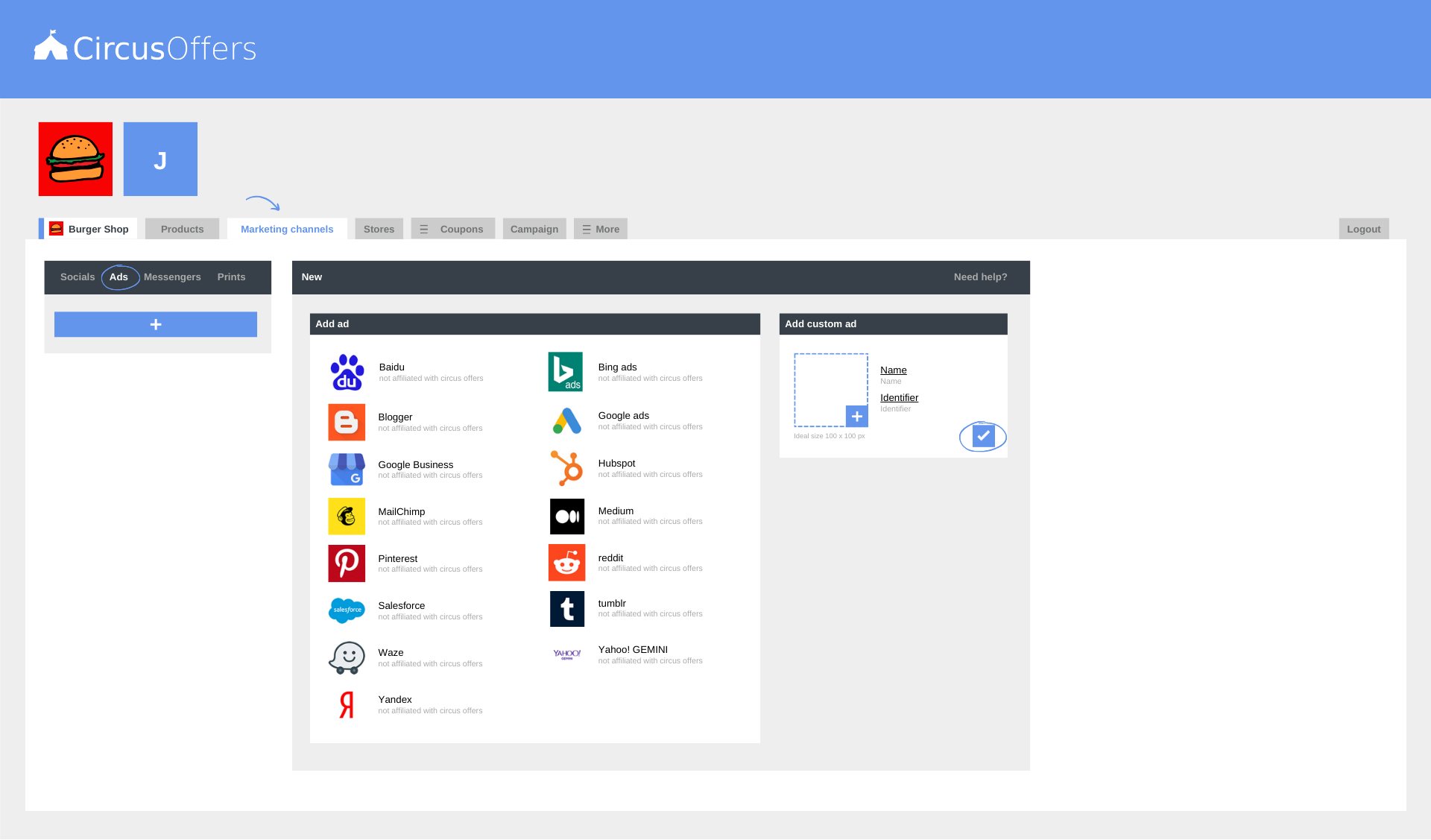
Remember that every audience behaves differently, so it could be that one messaging platform works better than another for some coupons, but you won't find out unless you test your audiences in different conditions.
Remember to access the Log on the right panel menu to see who has made any changes to your Messengers channels settings.