Add printed material as a Marketing Channel
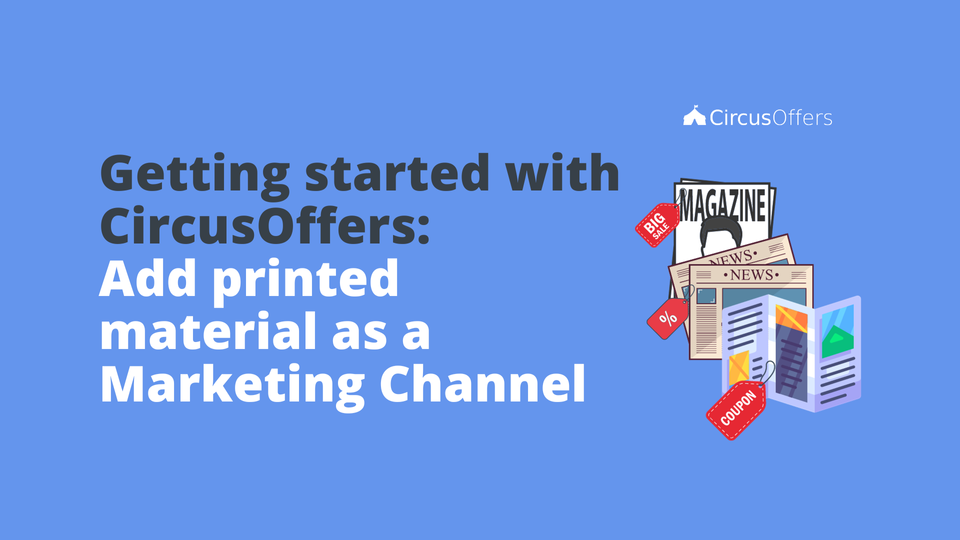
Learn how to add offline marketing channels to promote your coupons and reach new customers the old-school way.
How do marketing channels work in CircusOffers?
A marketing channel in CircusOffers is a place where you publish your coupons. Depending on your Coupon Strategy you might want to publish your coupons on social channels where you have a large base of customers that follow you, or you might be interested in reaching new customers with an ad campaign, or maybe you want to send your customers your coupon book directly via private messages, or it could be that you want people passing by your store to access your coupon book by scanning a QR-code.
Regardless of what strategy you use for your coupons, you should be able to identify which marketing channel has the best ROI.
How to add printed material as a Marketing channel
The process is very similar across all marketing channel categories, but it's good to go over each category individually.
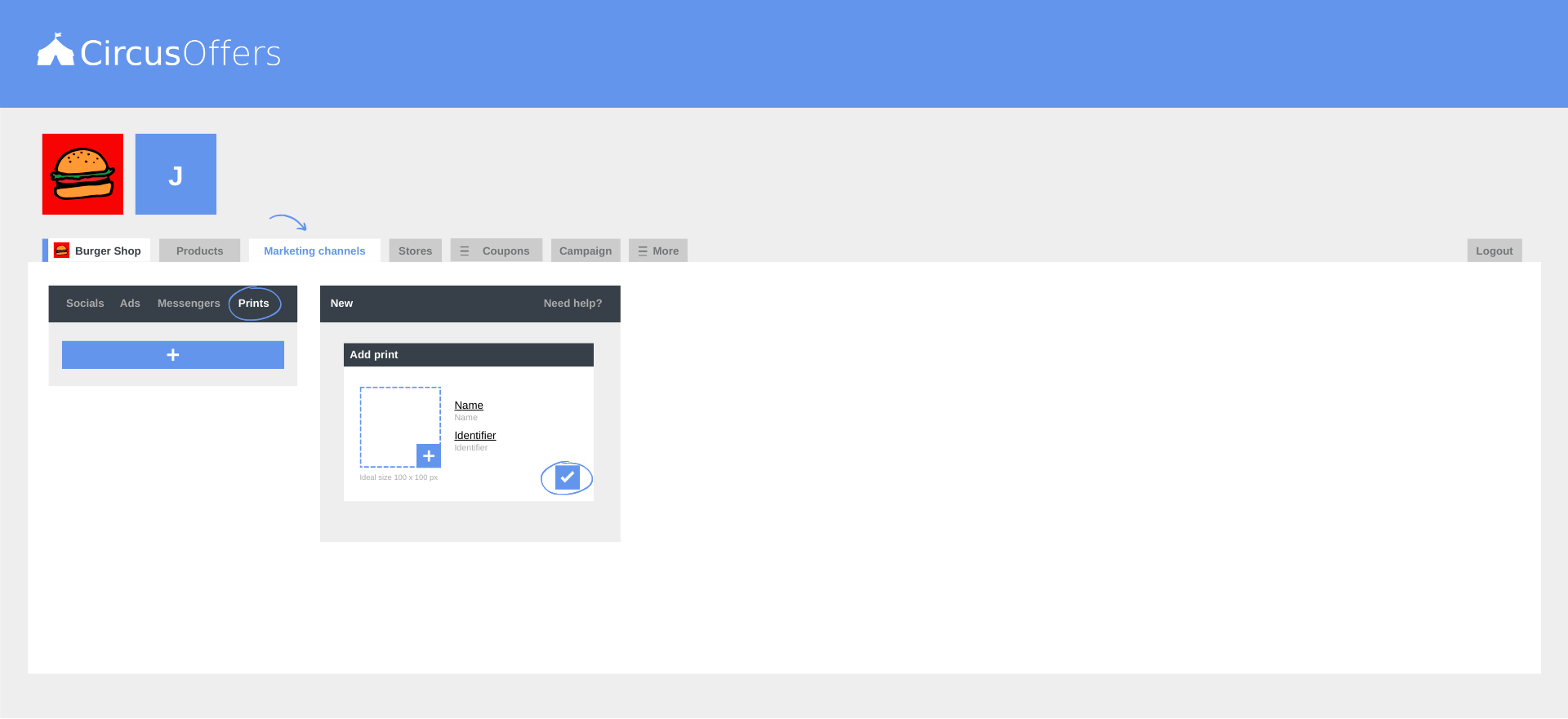
- Click on the Marketing channels Tab, and select Prints in the left panel menu, then click on the Plus button.
- Select your printed marketing channel.
- Enter an identifier. (This identifier helps you differentiate many instances of the same marketing channel. Example: Local News - Front Page and Local News - Inner Magazine)
- Click on the check box to save.
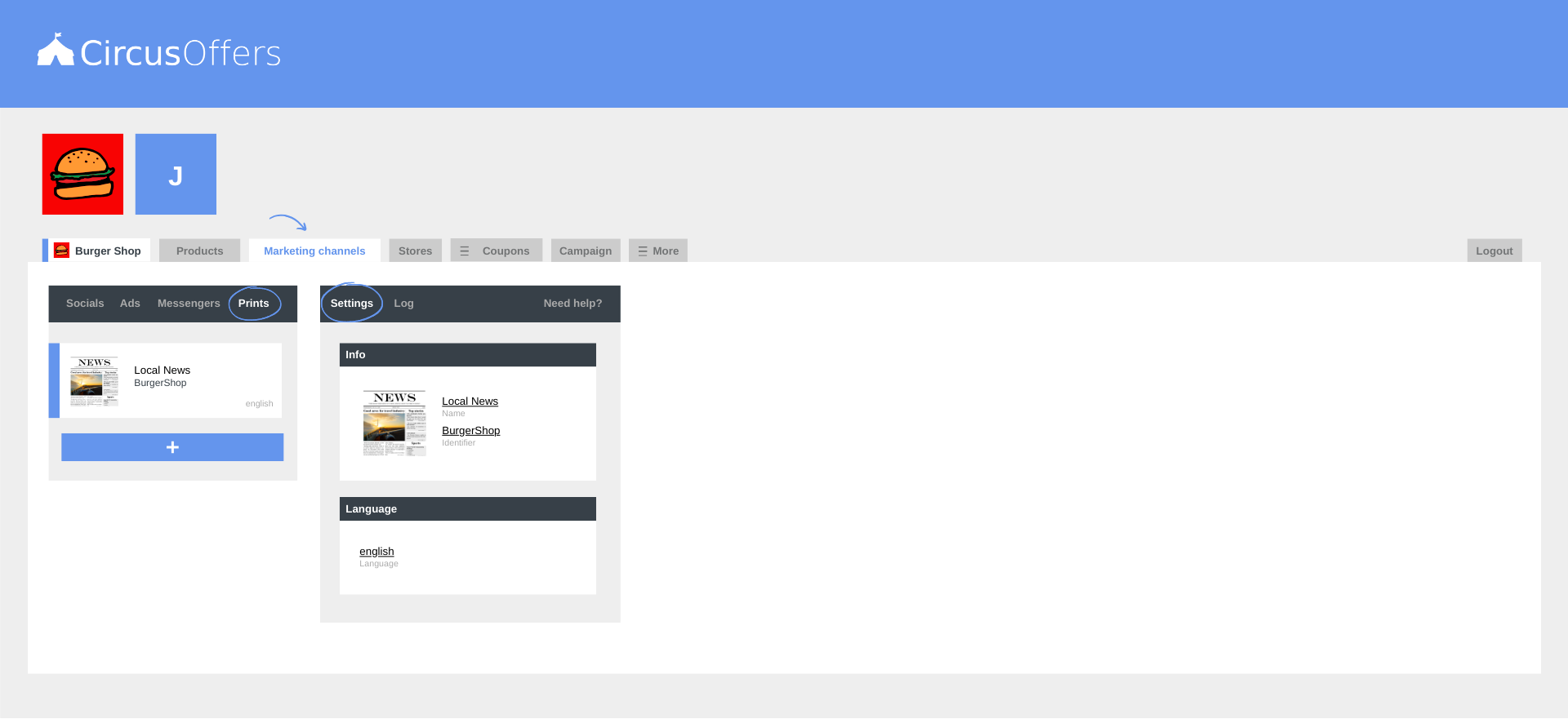
Prints - Settings
Info Box
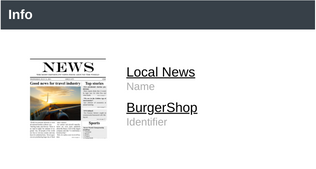
- Name - This is the name of your printed marketing channel and you can change it whenever you want.
- Identifier - This is the identifier you entered when you created the printed marketing channel, but you can change it anytime.
- Photo - This is the photo you uploaded for your printed marketing channel. You can change it anytime.
- Delete Ad - When you hover over the Info box a minus symbol will appear. When you click on it the option to delete the printed marketing channel will pop up. (Deleting a marketing channel is super easy, but unlike products, ensembles, and combos, these cannot be recovered.)
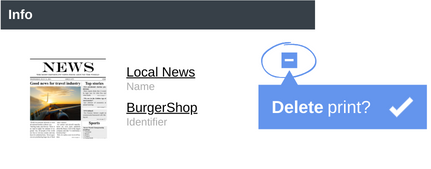
Language box
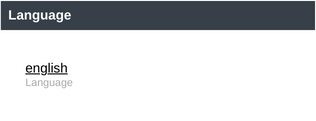
- Language - Some businesses manage their coupons in multiple languages to provide their customers with a better coupon experience. If you have added one or more languages to your company, then you will be able to identify your printed marketing channels by language. (Example: Local News - Business Section - English and Local News - Business Section - German)
Remember that every audience behaves differently, so it could be that one printed marketing channel works better than another for some coupons, but you won't find out unless you test your audiences in different conditions.
Remember to access the Log on the right panel menu to see who has made any changes to your Prints settings.