Creating a Company Account
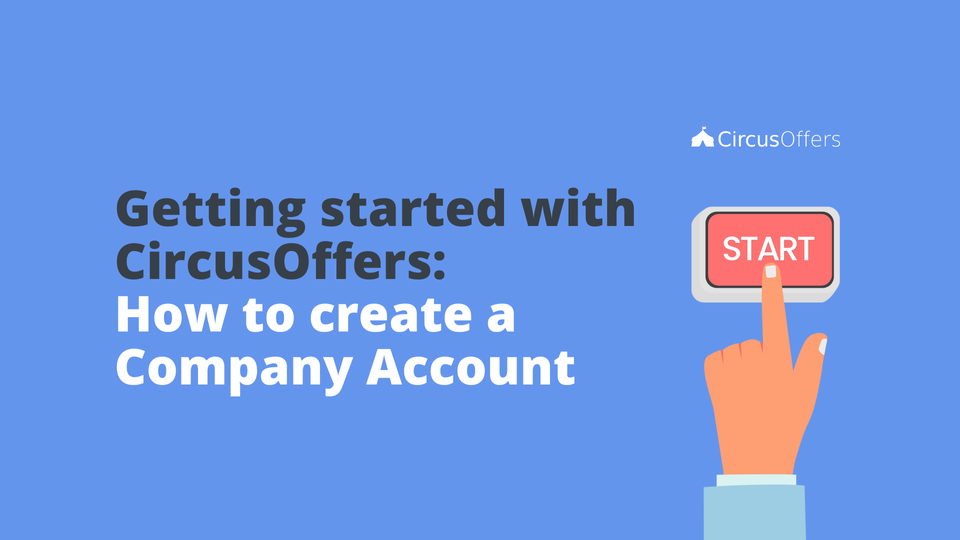
Learn how to create a Company Account in CircusOffers to start publishing your company's coupon books in a matter of minutes.
To create a Company Account you need to have a Personal Account first, after that, you only need to follow these 5 steps:
1) Sign in and click on the tab with "your name". The Personal settings will appear on your left panel menu and just make sure you have Settings selected in your right panel menu.
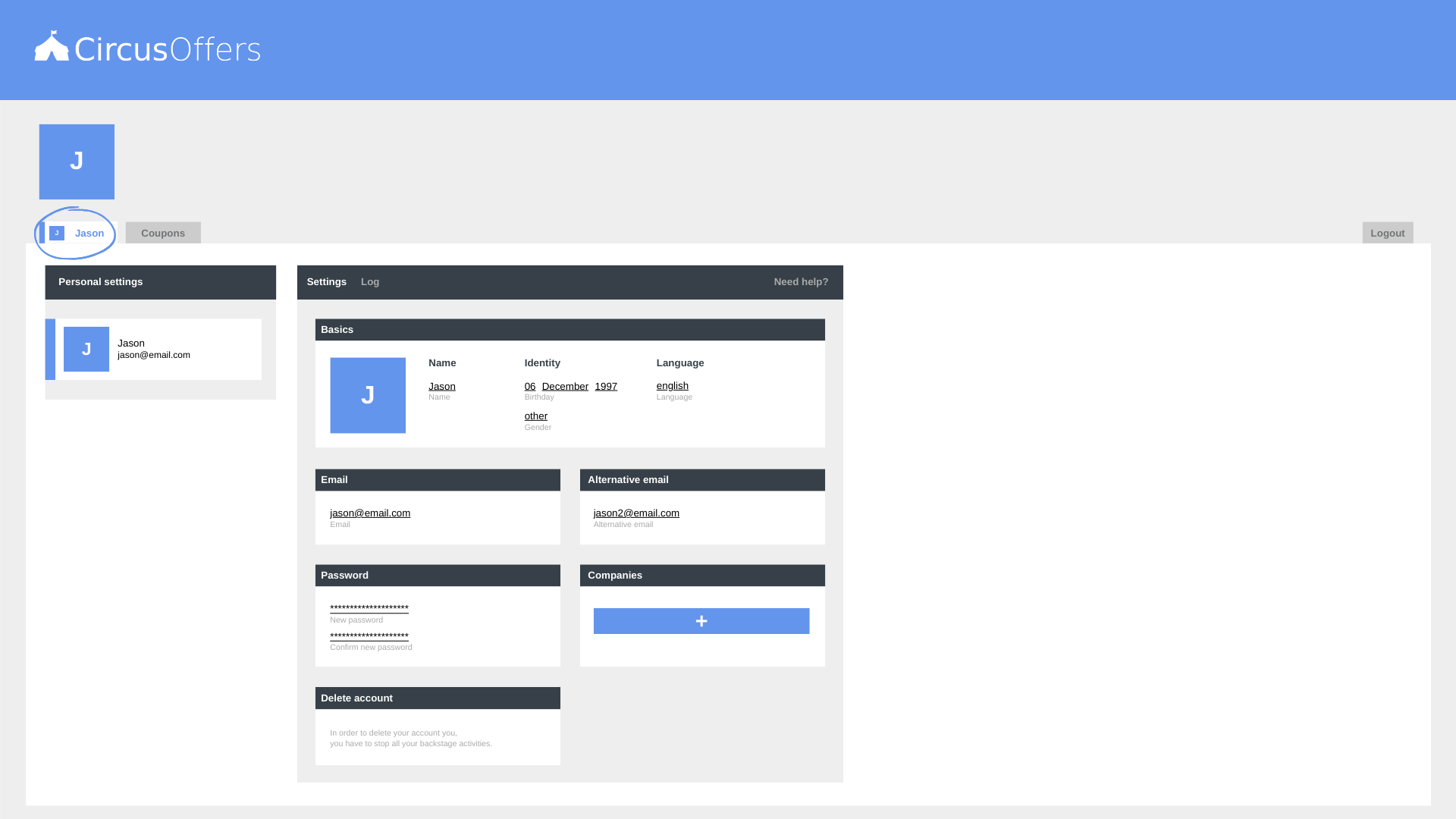
2) Within Settings in the right panel you'll find the Companies Box and within it a plus button. Click on it to create a new Company Account.
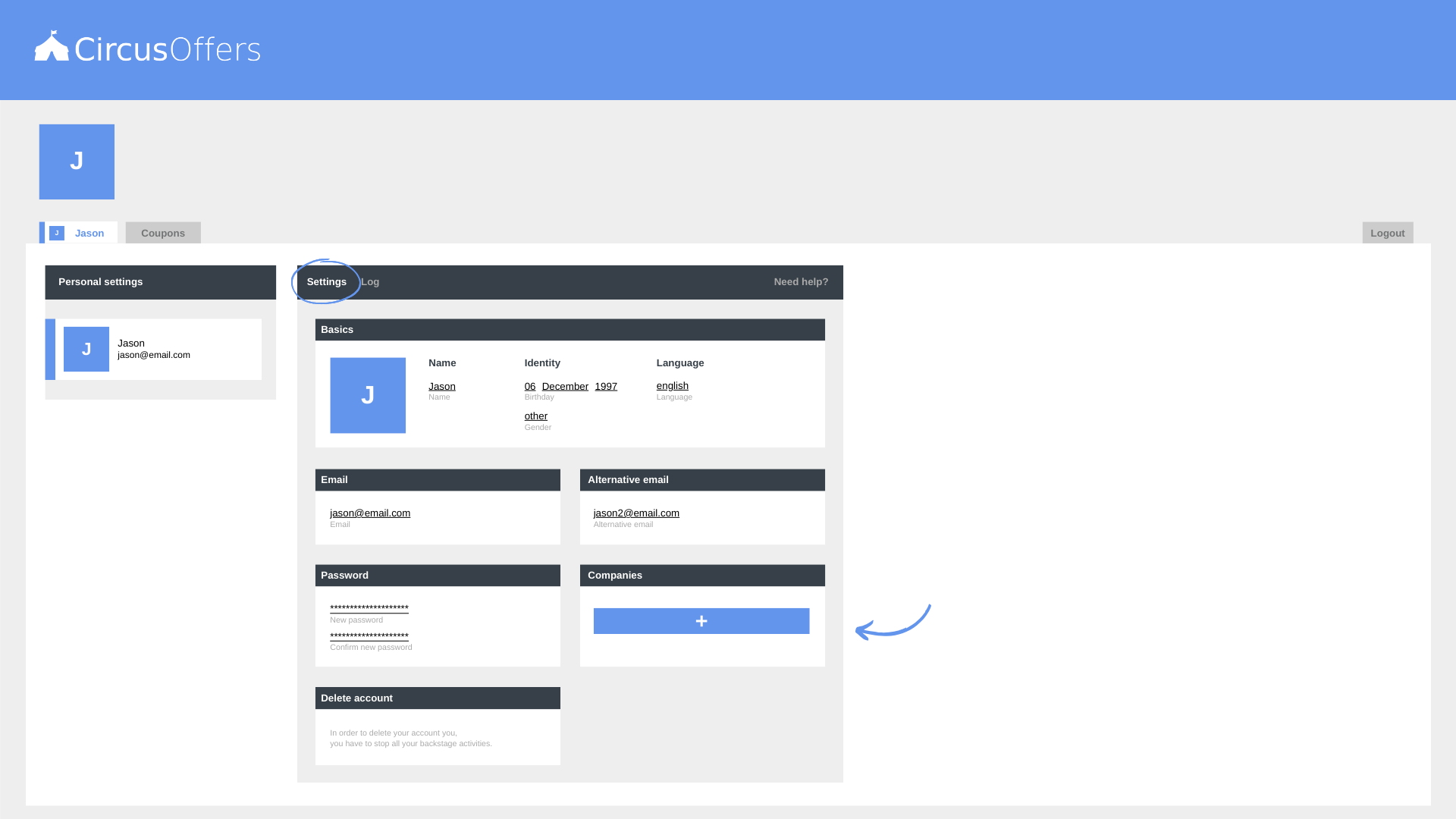
3) A new box will open, and you can enter the following information:
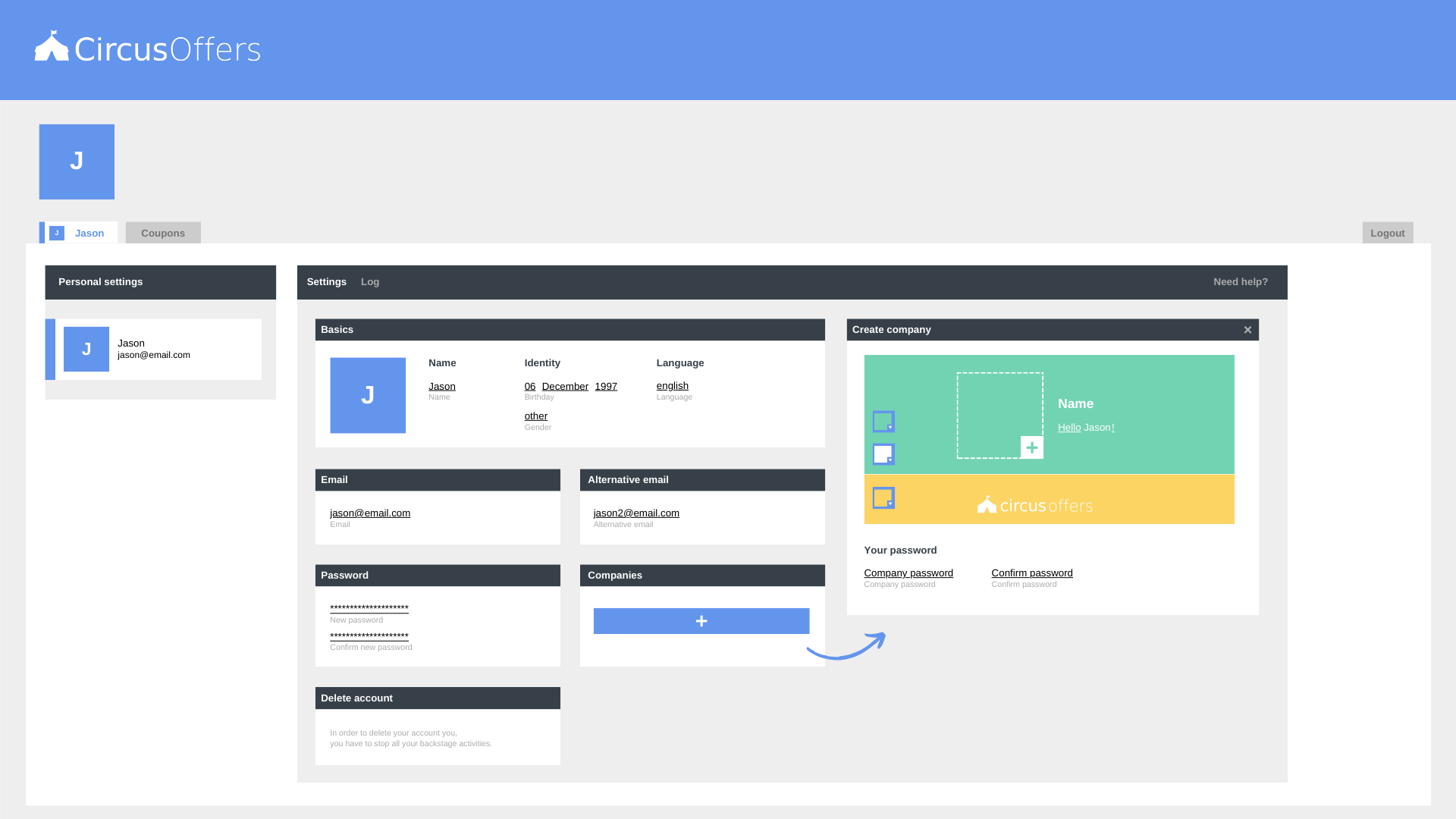
- Company name - Use the name your company uses in its marketing material.
- Upload your Company's logo - Size 100 x 100 px and the formats allowed are .PNG and .JPEG
- A greeting before and after the registered user's name. - This greeting fields will allow you to come up with a personalized greeting for customers who already have an account with CircusOffers. It could be something like "Hi Peter, enjoy your coupons!" or "Welcome back Jess, start saving today!"
- Your circus color, or the color of the header of all your coupons and coupon books.
- Your font color for text is on top of your circus color.
- Your background color is the background of all your coupons and coupon books. (We recommend you use colors that are not as white so that the CircusOffers logo is still visible)
- Finally, a password for your Company Account. (Anytime you want to access your Company Account you will have to enter your company password; this allows you to keep your Personal Account open without ever having to logout.)
4) Remember to always save your changes by clicking on the check button.

5) Congratulations! You've created your Company Account! You can now access it by clicking on your company's logo in the upper left corner.
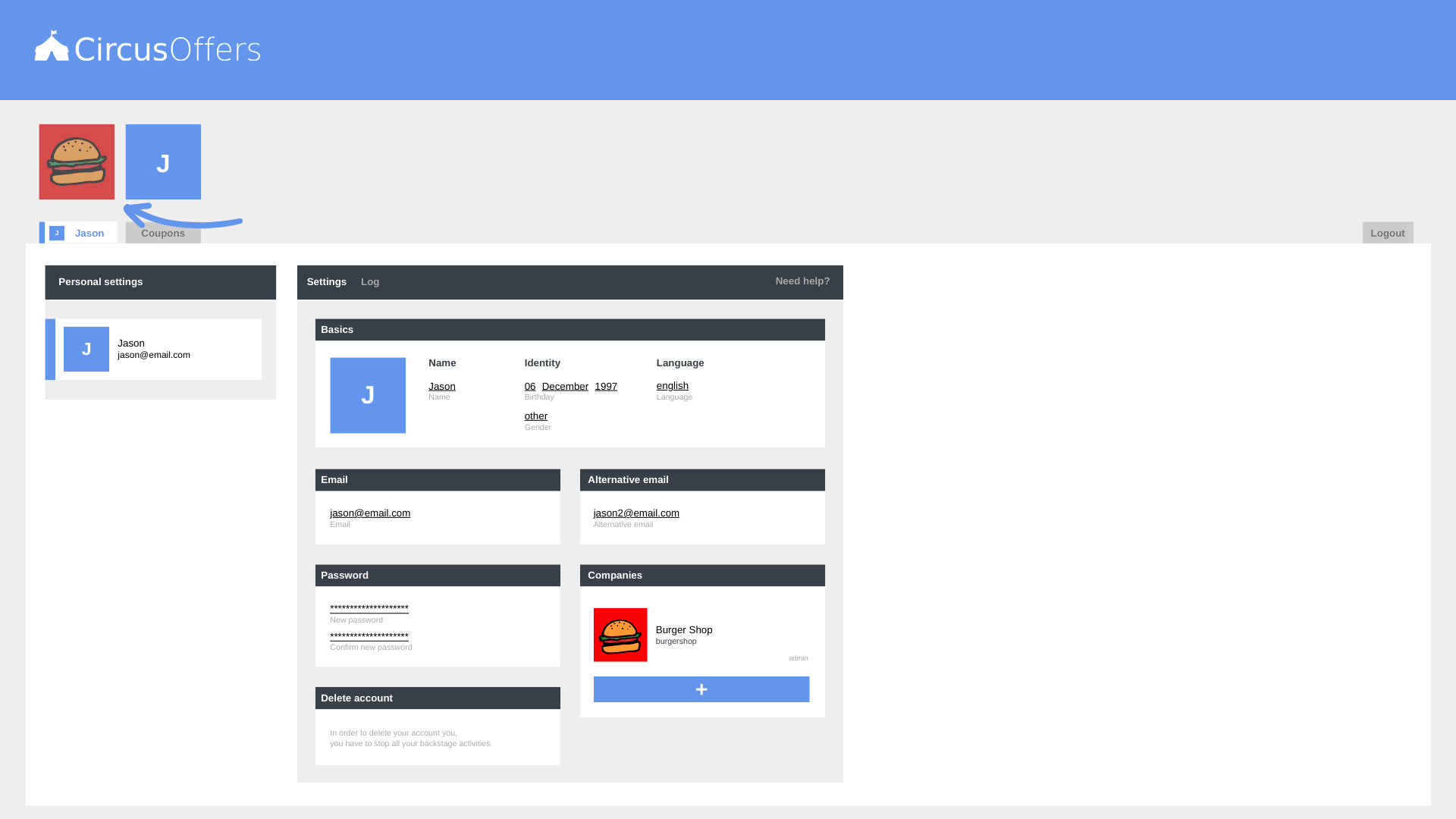
You now need to set up your Company Account's basic information, like currency and time zone. Click here to start editing your Company Settings.
Remember to access the Log on the right panel menu to see the history of any changes you have made on your Personal Account Settings.