How to delete an ensemble and recover a deleted ensemble
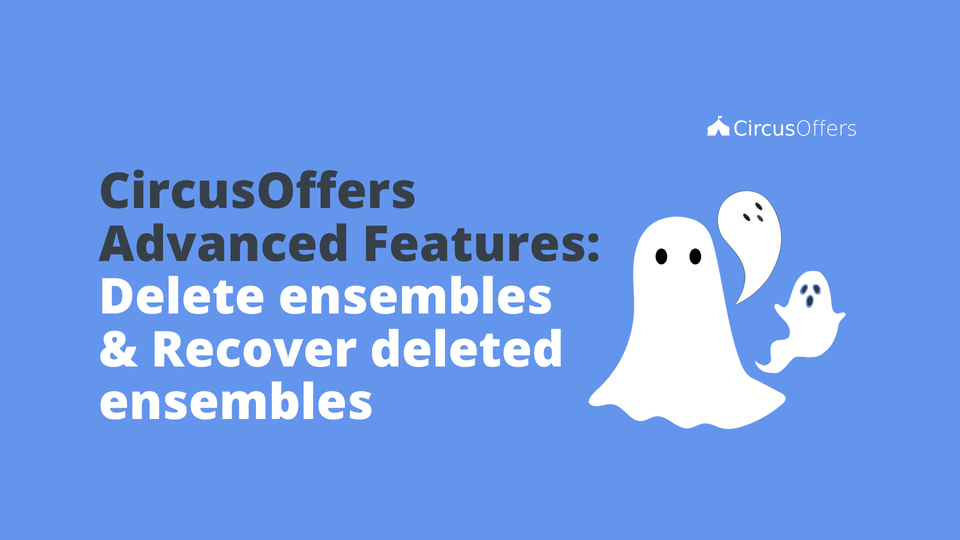
Deleting an ensemble is super easy, but there are some exceptions of which you need to be aware. You will also learn how to recover an ensemble after you've deleted it.
How to delete an ensemble

When you are in the Products Tab and have selected Ensembles in the left panel menu and Settings in your right panel menu, just hover over the Info box and a minus symbol will appear. When you click on it the option to delete the ensemble will pop up.

Delete Exceptions

The minus symbol might sometimes not appear when you hover over the Info box, and these could be the reasons why:
- The ensemble is in one or more Combos and you would need to delete these first to be able to delete your Ensemble.
Note: You can delete your ensemble regardless of how many products you have in it, so don't worry about deleting all the products from your ensemble.
What happens if you delete an ensemble and there is already a smart/classic coupon for that ensemble?
If you don't have the coupon for the deleted ensemble selected in the Smart/Classic coupon left panel, an alert will appear that looks like this:
COMING SOON: PHOTO OF SMART COUPON AND/OR CLASSIC COUPON WITH ALERT ON LEFT PANEL
If you have the coupon for the deleted ensemble selected in the Smart/Classic coupons left panel, you will see in the Settings the Info box with an alert that looks like this:
COMING SOON: PHOTO OF SMART COUPON AND/OR CLASSIC COUPON WITH ALERT IN INFO BOX IN SETTINGS
If you already had a coupon added to a draft campaign for an ensemble that's already been deleted, then the coupon will be dropped out of the added coupons to that campaign and it will appear in the Campaign Drafts Add Coupon box with an alert that looks like this:
COMING SOON: PHOTO OF CAMPAIGN DRAFT WITH ALERT IN ADD COUPON BOX
The coupon will appear with the same alert in the Campaign Drafts Add Coupon box even if the coupon was not previously added to a campaign.
How to recover a deleted ensemble

This process is really simple.
- Go to the Products Tab and select Ensembles in the left panel menu.
- Click on the Plus button in the left panel to create a new Ensemble.
- Enter the name of the Ensemble (It has to be the exact same name as the deleted ensemble that you want to recover, otherwise, it won't work.)
- Enter a brief description of the ensemble (This new description will be the new description of your recovered ensemble. This means that the old description will be lost and there is no way around it.)
- Add a photo of your ensemble. Just so you know the ideal size for your ensemble's photo is 680 x 520 px. (This photo will be the new photo of your recovered ensemble. This means that the old photo will be lost and there is no way around it.)
Note: If your ensemble used to have the option of One price for all in the Price box, then that price will also be recovered. Just don't forget to check that you have the correct option selected in the Price box.
Remember, the name of the "new ensemble" you are adding needs to be the exact same name as the ensemble you are trying to recover.
Maybe you want to recover an ensemble, but you can't remember the exact name you used for it. Here are some tips on how to find out what the exact name of a deleted ensemble used to be:
- Go to the Smart/Classic Coupons tab and look for a coupon for that ensemble. It should be easy to find as it should have an alert like the ones listed above and copy the ensemble's name.
- Go to the Campaign Tab and select Drafts in the left panel menu and Settings in your right panel menu; then click on the Plus button in the Coupons box and look for a coupon in the Add Coupon box with an alert like the ones listed above and copy the ensemble's name.
- Go to the Campaign Tab and select Published in the left panel menu and Settings or Coupons summary in your right panel menu; then look for the Coupons box and look for the name of the ensemble below the coupon title and copy it. (You won't find any alerts here, because published campaigns aren't affected by changes made after they've been published.)
- You might have taken a screenshot of your backstage where the name of the deleted ensemble appears.
Just so you know, there is no way for the CircusOffers Support Team to help you recover an ensemble. Only you can recover an ensemble using the exact name of the ensemble that was deleted.